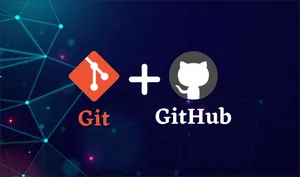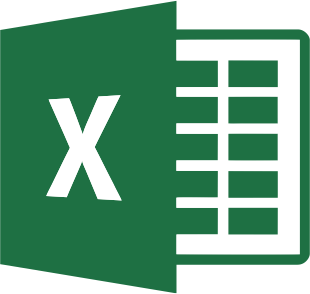
Introduction to
Microsoft Excel
Unlock your potential with our free Excel tool. It can significantly reduce the amount of time you spend working on Excel spreadsheets. Our program has been meticulously designed using real-life business scenarios from across the globe, which can help you solve any Excel-related issues you may encounter.
Total Duration :
1 hour
Curated by Maxine Guerra & Joe Smith
Curated by
Ambarish Tarte
Microsoft Business Partner
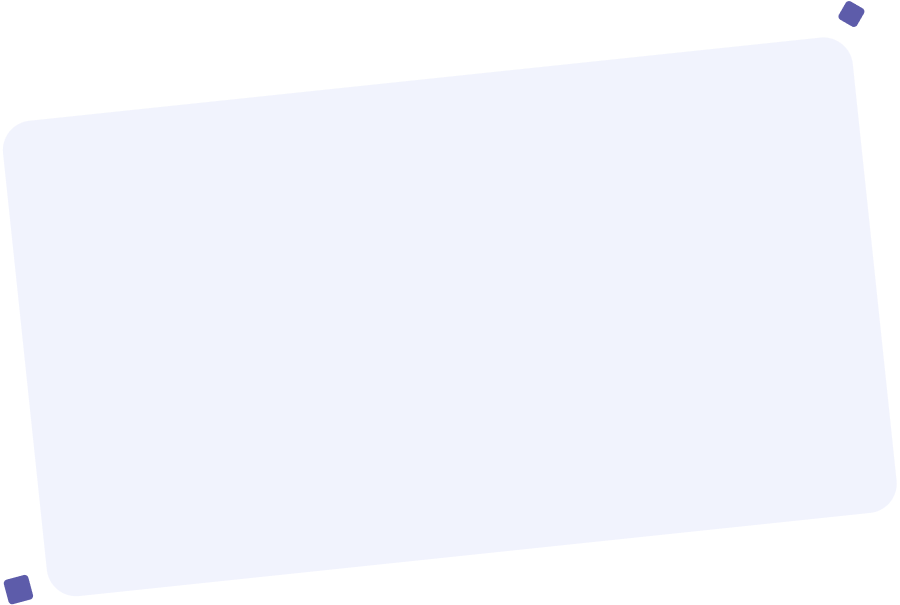
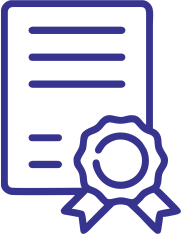
Free Certification
Enhance your concept understanding with certification

Self-Paced Learning
Learn at your own pace
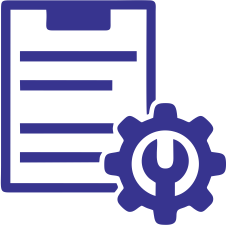
Life Time Access
A learning investment forever
Hunar's Pathway To Success !
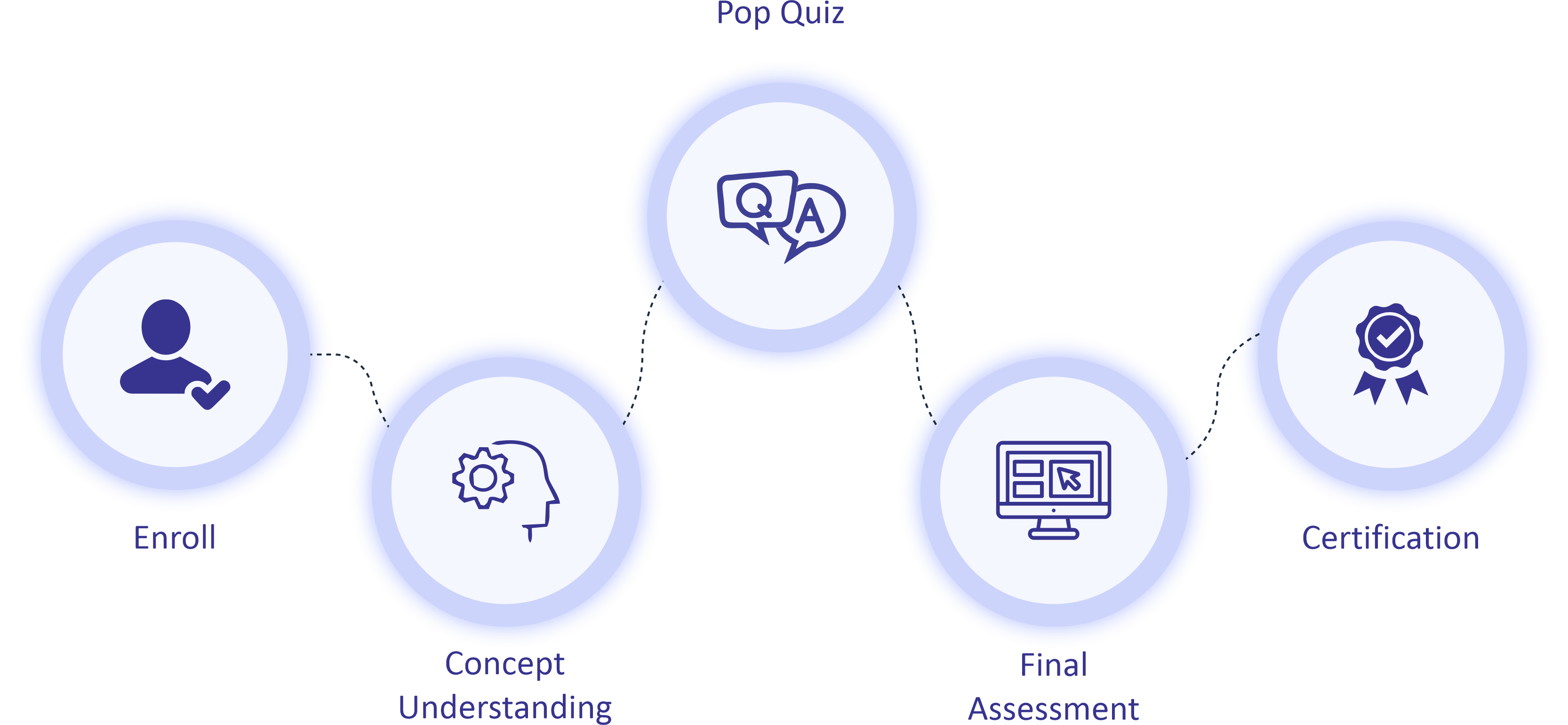
Course Highlights
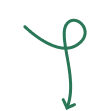

Learn in-demand Skills from Industry Expert

Student Support

Mentorship
Mentorship for students
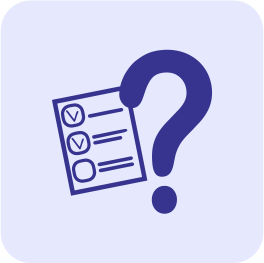
Solve Quizzes & Assignment

Exclusive Job Portal
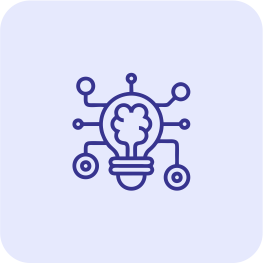
Develop a Deep Understanding of Key Concepts

Live Masterclass

Packages at ₹35k/month
Get the best offers
Major Uses of Excel

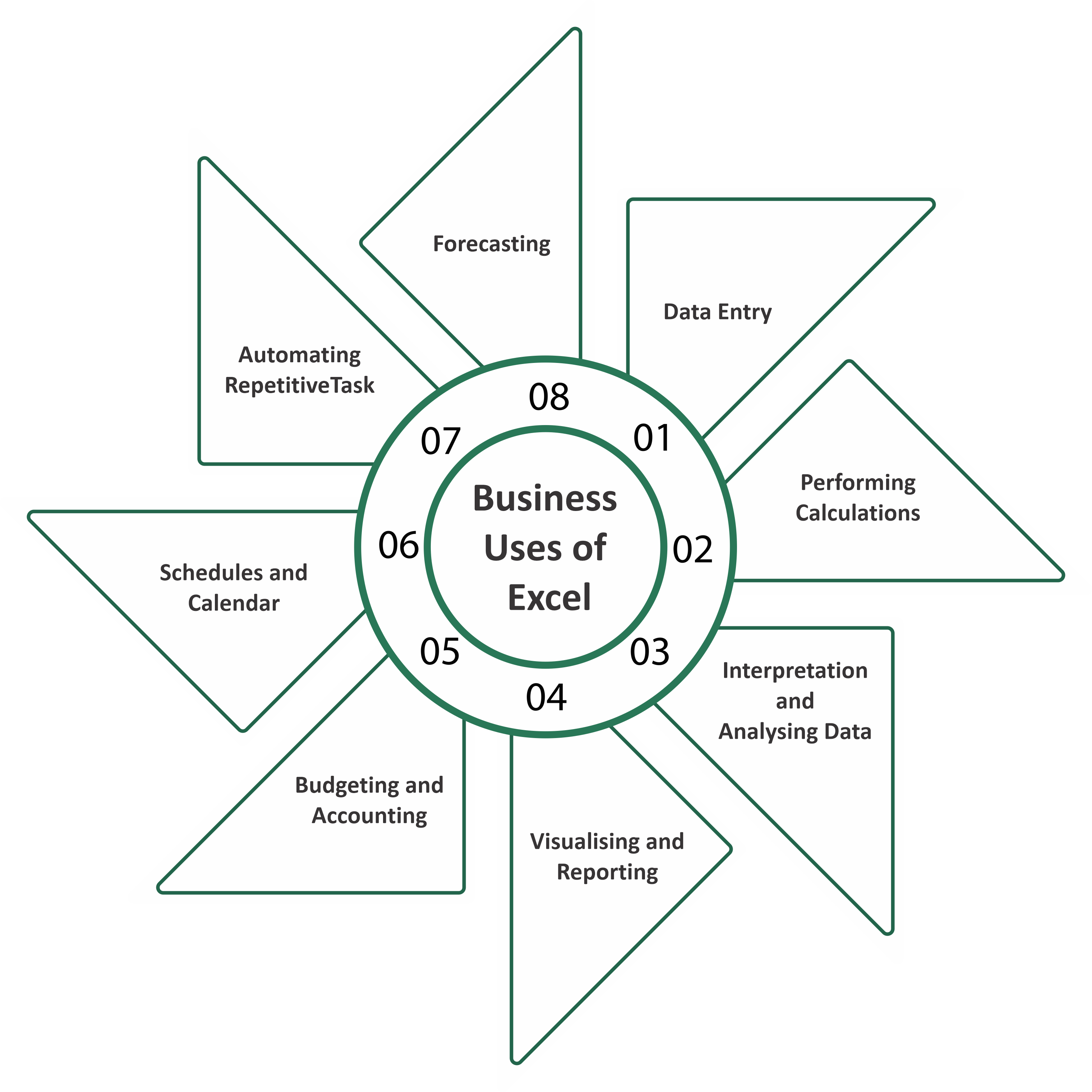
Microsoft Excel is widely used in various finance-related activities to bring data together and build great charts. It provides the ability to create workbooks and spreadsheets where users can define custom formulas to calculate data. By using Excel functions, individuals can effectively store organisations’ information and track the project status reports, contact lists, sales lead lists, and much more.
Microsoft Excel offers a grid interface to sort nearly any type of information. With the help of Microsoft Excel, users can create simple and complex formulas in Excel to calculate any data. MS Excel is also a useful tool for statistical analysis, which helps to implement chi-square testing, chart complex data, and variance analysis.
Best-in-class content for the students from BFSI & Hunarho!
The learning path to the program
Module 1
Getting Started With Excel
Opening Excel Various Methods
Toolbar, Ribbon, Tabs, Groups, Features
Various Methods of Sheet navigation
Basic and frequently used shortcuts
Freezing Panes
Relative & Absolute Referencing
Partial Referencing
Count vs Counta & Countblank
Sum, Average, Min, Max
Concatinate & Operator, LEN, Exact, Left, Right, Mid
Upper, Lower, Proper
Module 2
Name Box & Auto Fill Options
Where is the name Box located?
What does the name Box do?
Name Manager and it's use
Creating Named Ranges from Selection
Using Auto fill for Number & Day
Flash Fill
Module 3
Working with Dates & Statistical Function
Day, Month, Year
Text to extract day of the week, month name & year
DATEDIF
DATE
EOMONTH
COUNTIF
SUMIF
AVERAGEIF
COUNTIFS
SUMIFS
AVERAGEIFS, MINIFS, MAXIFS
SMALL, LARGE
Module 4
Database Function & Sorting
DCOUNT v/s DCOUNTA
DSUM, DAVERAGE, DMAX, DMIN
Database Functions for a Complex Criteria
Basic Sorting: A to Z, Z to A
Multiple Levels of Sorting
Color sort & Icon Sort
Module 5
Conditional Formatting & Lookup Techniques
Highlight Cells rules & top Bottom Rules
Vlookup with Manual Selection
Vlookup with Named Range
Vlookup with Named Range with MATCH and partial referencing
Vlookup with Named Range with MATCH and partial referencing and drop down validation
Vlookup with 1 or True for dealing with ranges
XLOOKUP (only for M365 subscribers)
Module 6
Filtering & Subtotal
Getting started with Filter
More on Filters
Using Question Mark and Asterisk in Filter
Introduction to Advanced Filter: 2 conditions
Advanced Filter : Scenario involving AND OR NOT together
Advanced Filter: Scenario involving AND OR NOT BETWEEN together
Advanced Filter : Getting output on another sheet
Advanced Filter: Getting only the specific columns in the output
Subtotal as a function = SUBTOTAL()
Subtotal as a feature & Multilevel Subtotal
Copying Subtotal records on a new sheet
Module 7
Validation
Applying Drop down lists
Input message & Error Alerts
Other options in the Allow field of Data Validation
Using the Custom option in Data Validation
Module 8
Pivot Tables
Creating a Pivot Table from a dump of data
Selecting the correct column headers
Custom sorting within Pivot Table
Filtering within the Pivot Table (including the significance of 'Allow multiple filters per field')
Moving Field into the Columns quadrant
Replacing blank cells within a Pivot
Report Layouts & Subtotals within a Pivot
Drill down (New sheet output)
Report Filter Settings
Removing Fields from a Pivot Table
Working with Percentages in Pivot
Customing the Pivot Table fields Pane
Clearing & Refreshing the Pivot Table
Using the TABLE feature to make the Pivot table dynamic
Performing calculations within a TABLE
Working with Calculated Fields
Slicer(s) with Table
Slicer(s) with Pivot Report
Connecting slicer(s) to Multiple Pivot tables
Timeline(s) with Pivot Report(s)
Module 9
Sparklines, Logical Functions & Consolidations
3 types of Sparklines
The if function
If combined with other fuctions
Summation, data from different sheets
Industry Recognized Certificate

Share your certificate and gain visibility
- Demonstrate your skills & capabilities
- Acquire a competitive advantage
- Grab the attention of recruiters
- Take a leap towards your first job
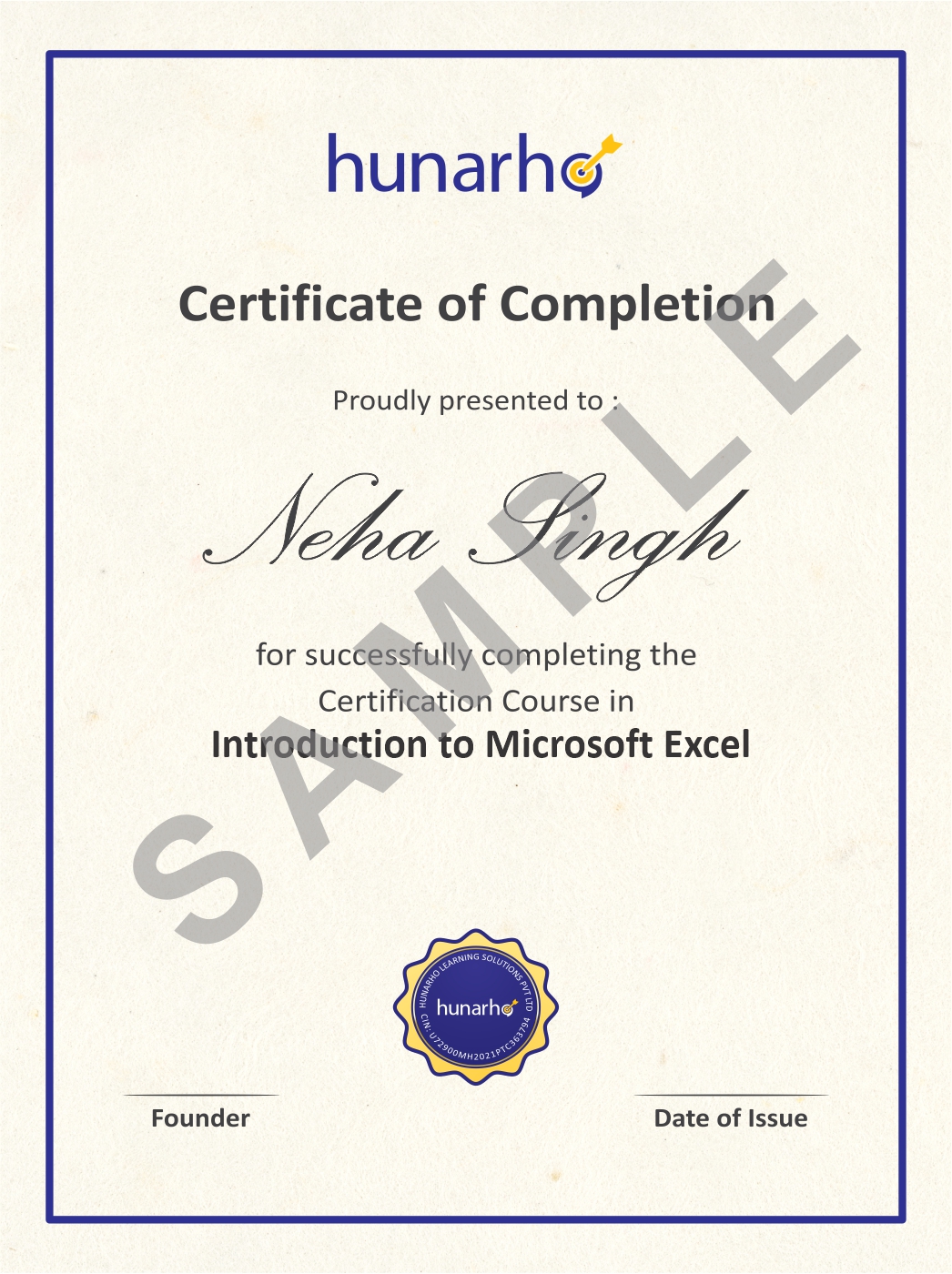
Companies seeking applicants for Excel Expert
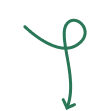







Learners Support